Polaroid Snap⁚ Getting Started
Carefully unpack your Polaroid Snap. Check the box for the camera, USB cable, and any included accessories. Refer to your printed manual for a complete list.
To power on, gently press the power icon on the viewfinder. The viewfinder will extend, indicating the camera is ready. To power off, press and hold the power icon.
Unboxing and Contents
Upon receiving your Polaroid Snap instant print digital camera, carefully open the packaging. Inside, you should find the Polaroid Snap camera itself, a Micro USB cable for charging, and potentially additional items depending on the specific retail package. A quick visual inspection is recommended to ensure all components are present. The included manual provides a comprehensive list of contents, but typically you’ll find the camera, the charging cable, and possibly a quick start guide. Remember to check for any additional accessories that may have been bundled with your purchase, such as additional paper packs or protective cases. If any items are missing or damaged, contact your retailer or Polaroid customer support immediately. Properly identifying and inspecting all components will ensure a smooth setup and prevent any potential issues later. Familiarize yourself with each item before proceeding to the next steps in setting up your Polaroid Snap. The provided USB cable is crucial for charging the device and connecting to a computer for image transfer if desired. Take a moment to carefully examine each item to ensure everything is accounted for.
Powering On and Off
To begin using your Polaroid Snap, locate the power button. It’s subtly integrated into the design; usually a small icon located on the viewfinder itself. Gently press this button to initiate the power-on sequence. You’ll notice the viewfinder extending outwards as the camera powers up, a clear visual indicator that the device is ready for operation. This process usually takes a few seconds. Once powered on, the camera’s LCD screen, if equipped, will display the main menu or a ready-to-shoot screen. To power down your Polaroid Snap, simply press and hold the same power button until the camera shuts down and the viewfinder retracts. This ensures proper shutdown and helps prevent potential issues. Prolonged use or improper shutdown can affect battery life and overall camera performance. Remember to always power off the camera when not in use to conserve battery power and extend the life of the device. Always wait for the viewfinder to fully retract before storing the camera, ensuring it’s properly powered off before putting it away.
Taking Photos with Your Polaroid Snap
This section details capturing images using your Polaroid Snap. Learn about basic photo capture, utilizing the viewfinder for composition, and understanding flash and lighting conditions for optimal results.
Basic Photo Capture
Taking a picture with your Polaroid Snap is simple and intuitive. First, ensure your camera is powered on and the viewfinder is extended. Compose your shot using the viewfinder, keeping in mind the framing and subject placement. The Polaroid Snap utilizes a fixed-focus lens, so you don’t need to adjust focus manually; simply point and shoot. Once your composition is perfect, press the shutter button located on the top of the camera. The camera will capture the image and process it. You’ll hear a whirring sound as the image is printed. After printing, the image ejects from the output slot. Remember to use only Polaroid 2×3 Premium ZINK Zero Ink Paper for optimal results. The camera uses this special paper to produce vibrant, high-quality prints without the need for ink cartridges. Experiment with different angles and lighting conditions to achieve the desired effect. The Polaroid Snap is designed for ease of use, allowing you to focus on capturing memories without complicated settings or adjustments.
Using the Viewfinder
The Polaroid Snap’s viewfinder is a crucial element for composing your shots. Located on the back of the camera, it provides a direct view of your subject. Before taking a picture, ensure the viewfinder is properly extended; this happens automatically when you power on the device. The viewfinder offers a clear and accurate representation of the image that will be captured, allowing you to frame your subject correctly. Pay attention to the edges of the viewfinder to avoid unintentionally cutting off parts of your intended composition. While the Polaroid Snap has a fixed focus, the viewfinder still plays a vital role in determining the overall aesthetic of your photo. Experiment with different angles and distances to get creative with your framing. Remember that the viewfinder’s image is what will be printed, so take your time to carefully compose each shot. Proper use of the viewfinder ensures you capture the exact moment you envision, resulting in satisfying and memorable instant photos. Using the viewfinder effectively enhances your photographic skills and contributes to the overall quality of your Polaroid Snap prints.
Understanding Flash and Lighting
The Polaroid Snap’s built-in flash is designed to assist in various lighting conditions. While it automatically activates in low-light scenarios, understanding its function is key to achieving optimal results. The flash provides supplemental illumination, ensuring your subjects are well-lit even in darker environments. However, using the flash in brightly lit situations might result in overexposed or washed-out images. For best results, consider the ambient lighting. In well-lit areas, avoid using the flash; the camera’s automatic settings will likely handle the lighting adequately. Experiment with different lighting conditions to understand how the flash interacts with your surroundings and subjects. For instance, in dimly lit rooms, the flash will be essential for capturing clear images. Conversely, in direct sunlight, the flash might create harsh shadows or overexposure. Mastering the use of the flash allows you to adapt to different photographic situations and produce consistently high-quality prints. Remember, the goal is to use the flash judiciously, enhancing, not overpowering, the natural light. Observe the results of your photos to learn which lighting combinations work best for you and your subjects.

Polaroid Snap⁚ Advanced Features
This section details advanced functionalities, including SD card usage for image storage beyond instant prints, troubleshooting red light errors signifying potential issues like paper jams or memory card problems, and resolving paper jams for uninterrupted printing.
Using the SD Card
Enhance your Polaroid Snap experience by utilizing its SD card slot. This feature allows you to save digital copies of your photos in addition to the physical prints; To insert an SD card, locate the designated slot on your camera – usually on the side or back; Gently insert the card, ensuring it’s correctly aligned. The camera will automatically recognize the card. Now, every time you take a picture, a digital copy will be stored on the card. This is extremely beneficial for preserving precious memories in a digital format, allowing for easy sharing and backup. Remember that the SD card’s storage capacity will influence how many images you can save. A low-capacity card may fill up quickly. Monitor your storage space; a red LED light on the back of the camera often indicates low memory. Should you encounter difficulties with the SD card, such as the camera not recognizing it or the red LED constantly flashing, try restarting your camera or using a different, formatted SD card. Ensure you use a compatible SD card type and size specified in your camera’s manual. Properly ejecting the SD card before removing it is crucial to avoid data corruption. Follow the camera’s instructions for safe removal. By using an SD card, you gain a valuable backup of your Polaroid Snap photos, preventing potential loss of precious memories.
Troubleshooting Red Light Issues
A flashing red light on your Polaroid Snap usually signals a problem. Don’t panic; this is often easily resolved. The most common cause is low memory on the SD card. If the red light is flashing, check the remaining space on your SD card. If it’s nearly full, delete some images to free up space. If the SD card is completely full or corrupted, the red light will persist. Try replacing the SD card with a new, formatted one. Another frequent cause of a red light is a paper jam. Carefully open the paper compartment and check for obstructions. Gently remove any jammed paper, ensuring you don’t damage the mechanism. Bent or incorrectly inserted paper is a frequent culprit. If the problem persists after checking for jams and memory issues, there might be a more serious internal problem. Consult your user manual or Polaroid’s support website for further troubleshooting steps. They may provide solutions for more complex issues or advise on contacting customer support. Remember that a steady red light might indicate a different problem from a flashing red light, so carefully observe the light’s behavior for accurate troubleshooting. In some cases, restarting the camera can resolve temporary glitches. If all else fails, seeking assistance from Polaroid’s support team is recommended.
Addressing Paper Jams
A paper jam in your Polaroid Snap can be frustrating, but it’s often a simple fix. The most common causes are using too many sheets of paper (exceeding the recommended amount), inserting the paper incorrectly, or using bent or damaged paper. Before attempting to clear a jam, always ensure the camera is turned off to prevent accidental damage. To address the jam, begin by carefully opening the paper compartment. This is typically located on the side of the camera. Gently inspect the paper path for any obstructions. If you find jammed paper, try to remove it slowly and carefully. Avoid pulling too hard, as this can damage the delicate mechanism inside. If the paper is stuck firmly, try gently coaxing it out using tweezers or a similar tool. Never force anything; this could cause additional damage. Once the jammed paper is removed, inspect the remaining paper for any bends or creases. Discard any damaged sheets. Before inserting new paper, ensure it is correctly oriented and that it’s not crumpled or bent. Follow the instructions in your user manual for proper paper loading. After clearing the jam and reloading paper, turn the camera back on and try printing a test image to verify the problem is resolved. If the jams persist despite your efforts, consult your user manual or Polaroid’s support resources for further troubleshooting or consider contacting customer support for assistance.
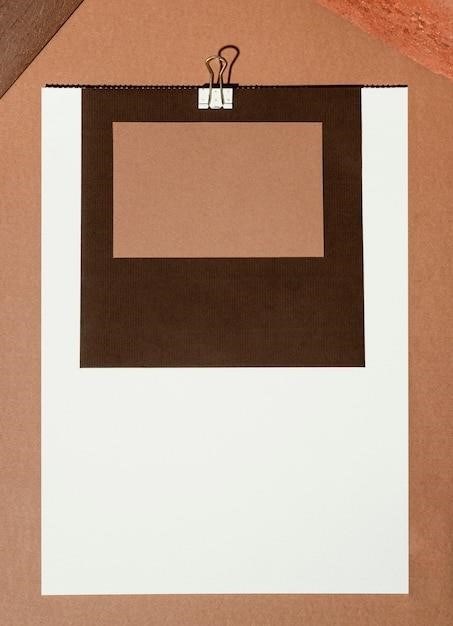
Maintaining Your Polaroid Snap
Charge your Polaroid Snap using the provided USB cable and a suitable power adapter. The LED indicator will show the charging status; a solid light indicates a full charge.
Keep the lens clean using a microfiber cloth. Avoid harsh chemicals or abrasive cleaners. Regularly check the paper path for any debris.
Charging the Battery
The Polaroid Snap utilizes a rechargeable lithium-ion battery. Charging is straightforward and crucial for continued use. Locate the micro-USB port, typically situated on the side or back of the camera. This port is designed to receive the micro-USB cable included in your package. Connect the smaller end of this cable to the camera’s port, and the larger end to a suitable USB power adapter; A wall adapter is recommended for optimal charging speed. Avoid using USB ports on computers or devices with limited power output, as this can significantly extend charging time. While charging, a small LED indicator light near the charging port will illuminate, usually blinking to indicate active charging and turning solid when fully charged. A full charge typically takes around two hours, but this can vary depending on the adapter and battery condition. Avoid leaving the camera plugged in unnecessarily after a full charge, as this can affect battery longevity in the long term. Regularly charging your battery will help maintain optimal performance and ensure you’re always ready to capture those spontaneous moments. Remember to always use the correct power adapter to avoid damaging the battery or the camera.
Cleaning and Care
Maintaining your Polaroid Snap’s pristine condition is essential for optimal performance and longevity. Regular cleaning is recommended to prevent dust and debris from accumulating, which could affect image quality or functionality. Begin by powering off the camera completely to ensure safety. Use a soft, slightly damp microfiber cloth to gently wipe the camera’s exterior, avoiding excessive moisture. Never use abrasive cleaners, solvents, or compressed air, as these can damage the delicate electronics and finish. Pay particular attention to the lens, gently wiping away any smudges or fingerprints. For stubborn stains, consider using a specialized lens cleaning solution and a soft lens brush for more thorough cleaning. Do not use any harsh chemicals or abrasive materials as these can scratch the lens or damage the camera body; After cleaning, allow the camera to air dry completely before powering it back on. Regularly inspect the paper tray and remove any leftover paper or debris. Proper care will ensure your Polaroid Snap remains a reliable and enjoyable tool for years to come, capturing cherished memories with clarity and ease.